QR codes have emerged as a powerful tool for businesses to connect with their audience in a seamless and efficient manner.
With the ability to store various types of information, from URLs to contact details, QR codes have become an integral part of modern marketing strategies.
However, adding a logo to your QR code can take your branding efforts to the next level, enhancing recognition and engagement.
Unlock the Power of QR Codes! with 14+ different types of QR codes!
Elevate your marketing game with TLinky’s QR Code Generator. Create dynamic, eye-catching QR codes in seconds.
According to recent statistics, incorporating logos into QR codes can increase scan rates by up to 50%, making them a valuable asset for businesses looking to stand out in a crowded marketplace.
In this guide, we’ll explore how to create free QR code with logo, providing step-by-step instructions and best practices for maximizing impact. Let’s dive in!
What is QR Codes?
QR codes, short for Quick Response codes, are two-dimensional barcodes that store data in a matrix pattern.
Initially developed for tracking automotive parts, QR codes have evolved into a widespread technology used in various industries.
These codes can contain a wide range of information, including URLs, text, contact information, and more.
Benefits of Using QR Codes
The use of QR codes offers several benefits for both businesses and consumers. For consumers, QR codes provide a convenient way to access information quickly, without the need for typing lengthy URLs or contact details.
For businesses, QR codes present enhanced marketing opportunities, allowing them to engage with customers in innovative ways.
Additionally, QR codes offer trackable data and analytics, providing insights into consumer behavior and campaign effectiveness.
Types of QR Codes
There are several types of QR codes, each serving different purposes. Basic QR codes contain static information and are suitable for simple tasks like directing users to a website.
Dynamic QR codes, on the other hand, allow for real-time editing of the stored data, making them ideal for applications requiring frequent updates. You can learn from here difference between Static vs Dynamic QR Codes.
QR codes with logos combine the functionality of QR codes with branding elements, making them visually appealing and memorable.
Introduction to QR Code Generators
QR code generators are online tools that allow users to create customized QR codes quickly and easily.
These generators offer a range of features, including the ability to add logos, change colors, add frame, and track scan analytics.
While some QR code generators require payment for advanced features, many offer free basic services that are sufficient for most users’ needs.
How to Create Free QR Code with Logo: Step-by-Step Guide
Step 1: Choosing the Right QR Code Generator
To begin, ensure you select a reputable QR code generator that offers logo upload and customization.
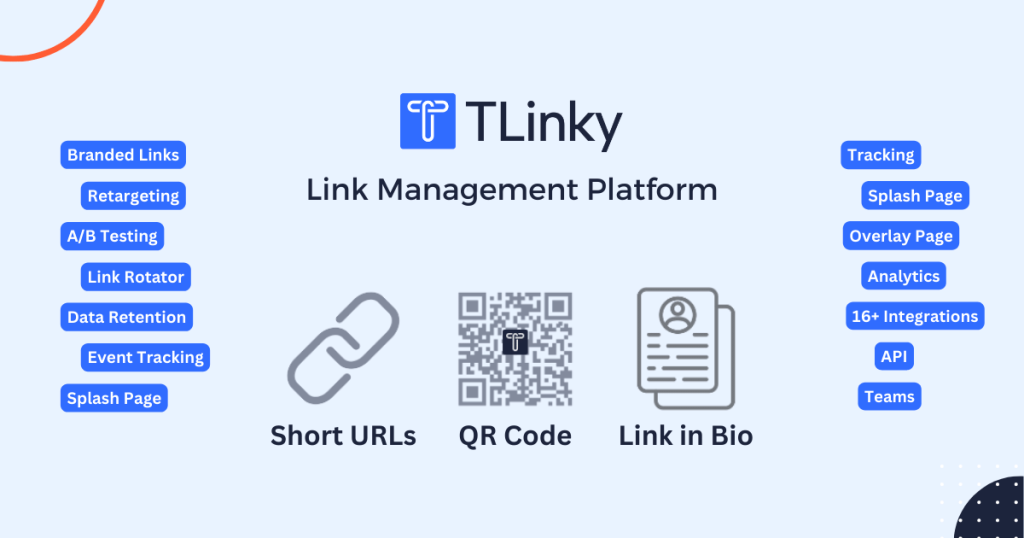
One highly recommended option is TLinky, known for its user-friendly interface and robust features. TLinky boasts over 130+ customer reviews with an impressive rating of 4.8 out of 5.
Step 2: Register and Login to TLinky Dashboard
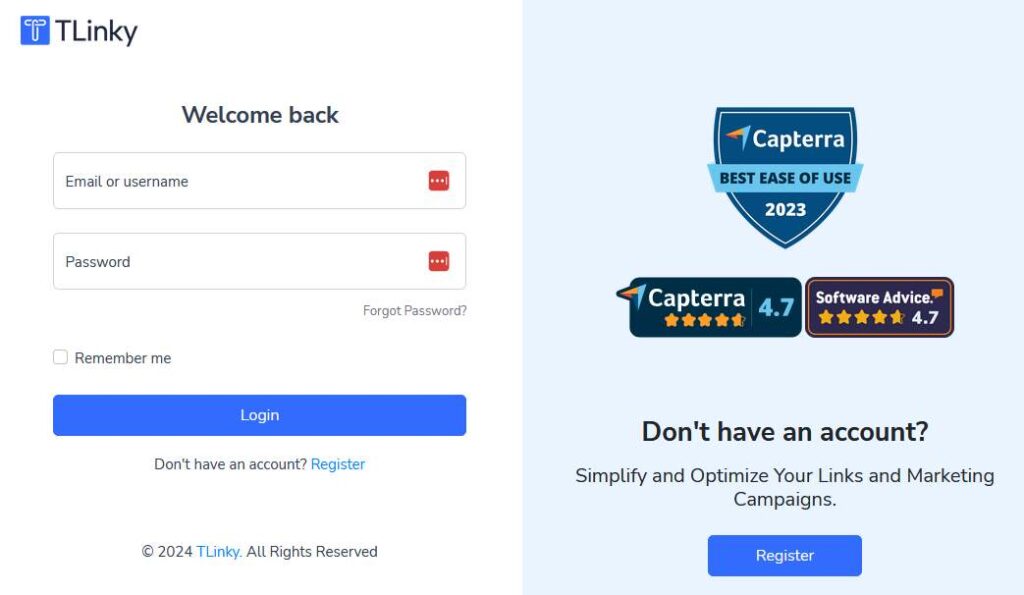
Once you’ve chosen TLinky, log in to your account on the TLinky dashboard. If you don’t have an account yet, sign up for free to access the platform’s full range of features.
Step 3: Navigate to QR Code Creation Page
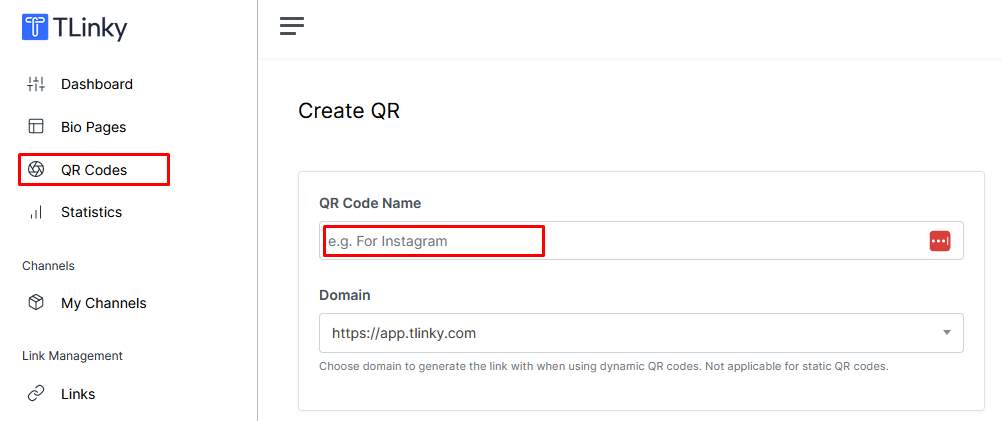
Upon logging in, navigate to the QR code creation page by clicking on the QR Code menu located on the left side of the dashboard. This will take you to the page where you can start creating your customized QR code with logo.
Step 4: Select QR Code Type and Enter Information
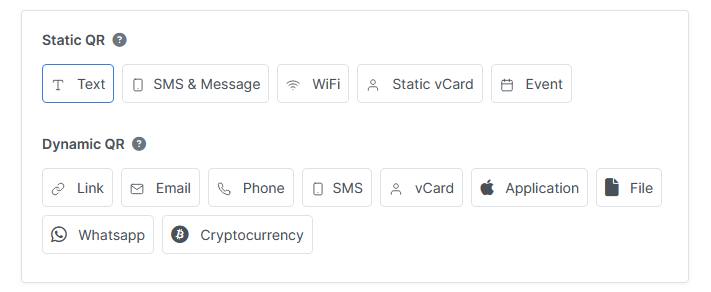
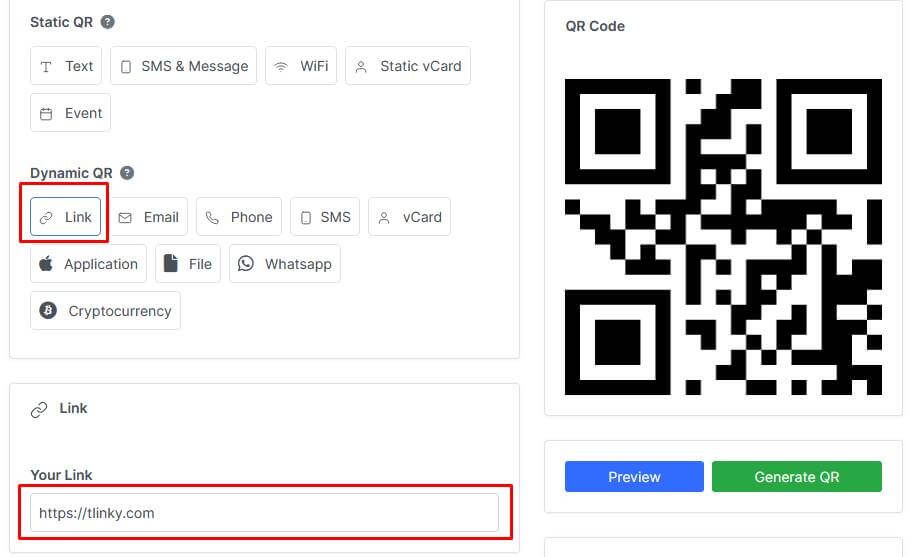
Next, select the type of QR code you wish to create. TLinky offers 13+ different QR code type including URL, text, contact, Wi-Fi, vCard, and more. Choose the type that best suits your needs and enter the relevant information, such as the website URL or text message.
Step 5: Uploading Your Logo
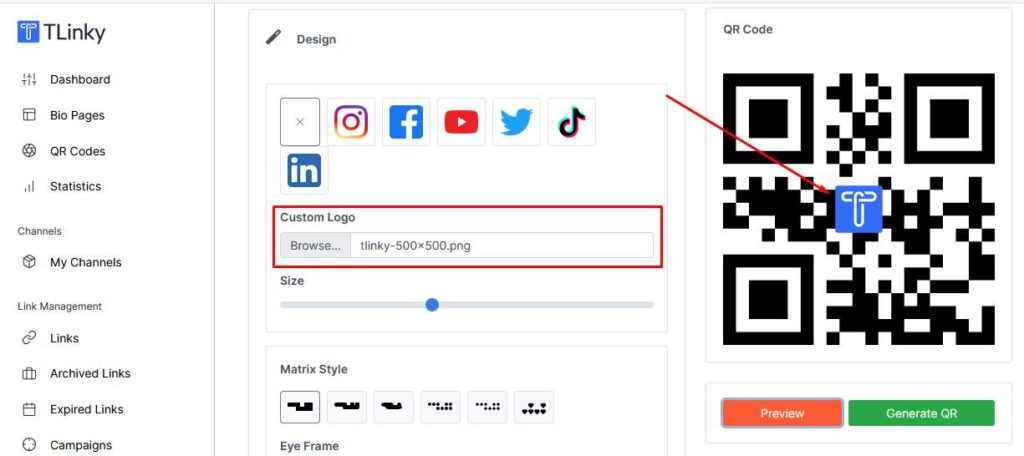
Now it’s time to personalize your QR code by adding your logo. TLinky allows you to upload your logo directly from your computer or device. Make sure to select a high-resolution image for the best results.
Step 6: Customizing the QR Code Design
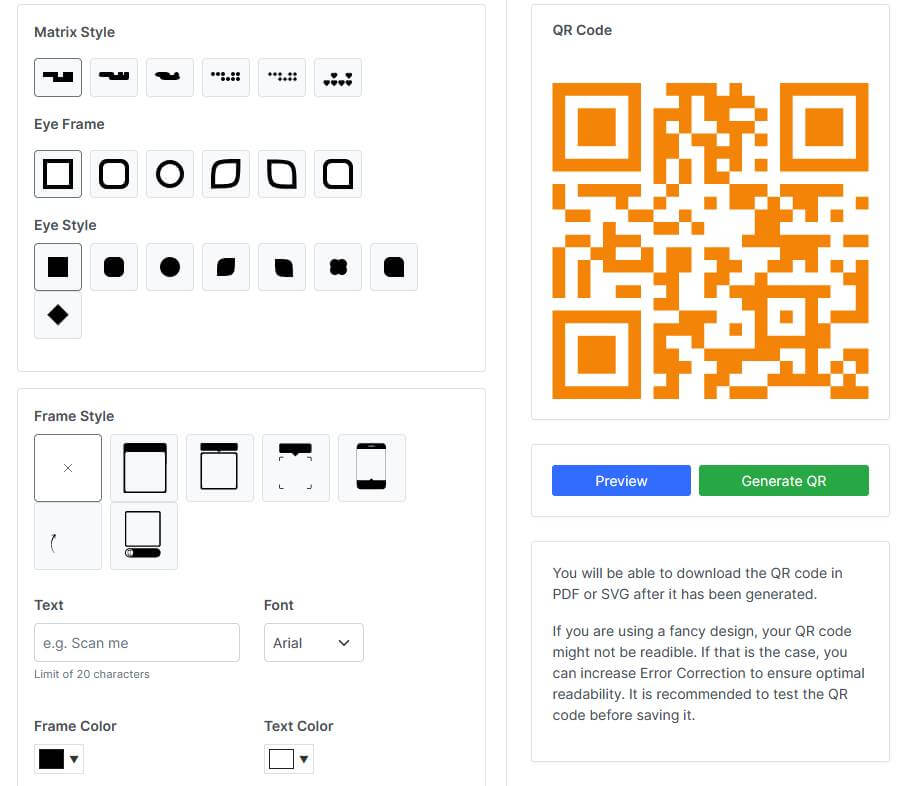
With TLinky, you have full control over the design of your QR code. Customize the appearance by selecting colors, adding frames, and adjusting the size and position of your logo. Experiment with different options until you achieve the desired look.
Step 7: Generate QR, Download and Testing the QR Code
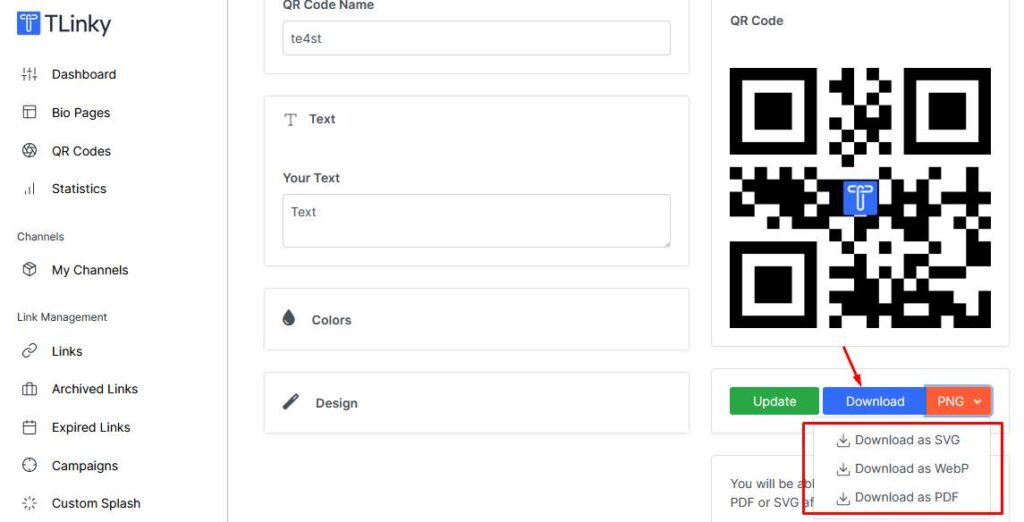
Once you’re satisfied with the design, Click Generate QR button. Now it’s time to download your QR code. TLinky provides easy download options, allowing you to save the image file to your computer or device with just a few clicks.
Best Practices for Creating QR Codes with Logos
Ensure Logo Visibility
Choose a QR code design that allows the logo to stand out clearly against the background. Avoid overcrowding the QR code with excessive graphics or text.
Optimize QR Code Size and Resolution
Strike a balance between QR code size and scanning distance. Larger QR codes may be easier to scan but can take up valuable space on printed materials. Similarly, ensure the logo is scaled appropriately to maintain clarity.
Test QR Codes Across Different Platforms
Test the QR code on various devices and platforms to ensure compatibility. Consider factors such as screen resolution, operating system, and QR code scanner app used by the target audience.
Creative Uses of QR Codes with Logo
QR codes with logo can be used in a variety of creative ways to enhance brand visibility and engagement. Some popular applications include:
- Business Cards: Add a QR code with your logo to your business cards to provide recipients with instant access to your website or contact information.
- Product Packaging: Incorporate QR codes with logos into product packaging to offer customers access to instructional videos, product manuals, or exclusive content.
- Event Promotion: Use QR codes with logos on event posters, flyers, and tickets to provide attendees with event details, schedules, and ticket purchases.
Future Trends in QR Code Usage
As technology continues to evolve, QR codes are expected to become even more integrated into everyday life. Some emerging trends in QR code usage include:
- Integration with Augmented Reality: QR codes may be used to unlock augmented reality experiences, providing users with interactive content and immersive brand experiences.
- Enhanced Security Features: QR codes may incorporate advanced security features such as encryption and authentication to protect sensitive information and prevent tampering.
FAQ
How do I create my own QR code for free?
To create your own QR code for free, use a reliable online QR code generator like TLinky. It offers easy customization options and allows you to generate QR codes quickly and efficiently.
Can a QR code look like a logo?
Yes, a QR code can resemble a logo by incorporating branding elements such as colors, shapes, and text. Customizing QR codes with logos enhances brand recognition and adds a unique touch to your marketing materials.
How do I get a free QR code generator with logo for WiFi?
For a free QR code generator with logo for WiFi, consider using TLinky. It provides customizable options for creating QR codes that can be used for WiFi login credentials, ensuring seamless connectivity for users.
What is the best free QR code?
The best free QR code generator, including TLinky, offers user-friendly interfaces, customizable options, and reliable performance. TLinky stands out for its extensive features and positive user reviews, making it a top choice for generating QR codes.
What QR code is free?
TLinky is a recommended option for generating free QR codes. With its intuitive platform and customizable features, TLinky allows users to create QR codes tailored to their specific needs without any cost.
Are free QR codes good?
Free QR codes can be effective for various purposes, including marketing campaigns, business promotions, and informational purposes. However, it’s essential to choose a reliable QR code generator like TLinky to ensure quality and reliability.
How does QR code with logo work?
A QR code with a logo works by incorporating branding elements into the QR code design. The logo is integrated into the QR code image while maintaining its scannability. TLinky offers logo customization features, allowing users to create visually appealing QR codes with logos effortlessly.
Conclusion
In conclusion, QR codes with logos offer a powerful tool for businesses to engage with customers and enhance brand visibility.
By following the steps outlined in this guide and implementing best practices, you can create compelling QR code campaigns that drive user engagement and deliver measurable results.
Start incorporating QR codes into your marketing strategy today to unlock new opportunities for growth and innovation.
