Sharing photos has become easier than ever, thanks to advancements in technology. One innovative tool that simplifies the process is the QR code.
Unlock the Power of QR Codes! with 14+ different types of QR codes!
Elevate your marketing game with TLinky’s QR Code Generator. Create dynamic, eye-catching QR codes in seconds.
In this article, we’ll explore how to create a QR code specifically for photo sharing, enabling you to effortlessly share memories with friends and family.
Table of Contents
The Need for QR Codes in Photo Sharing
Traditional methods of photo sharing, such as emailing or messaging individual photos, can be cumbersome and time-consuming, especially when sharing multiple images.
QR codes offer a streamlined solution by allowing you to encode multiple photos into a single code, which can then be scanned by recipients to access the content instantly.
Benefits of QR Codes for Photo Sharing
The use of QR codes for photo sharing offers numerous benefits, both for senders and recipients. These include:
- Convenience: QR codes make it easy to share multiple photos with a single scan.
- Engagement: Recipients can interact with the content instantly, enhancing their overall experience.
- Versatility: QR codes can be used in various contexts and industries beyond photo sharing.
How to Create a QR Code for Photo Sharing: Easy Steps
To create a QR code for photo sharing, you’ll need to choose a reliable QR code generator like TLinky.
But, There are many free and paid QR code generator available online, each offering various customization features. Once you’ve selected a QR generator, follow these steps:
By the way in this step by step guide we’ll use TLinky.
Go to the TLinky website (tlinky.com) using your preferred web browser. If you’re a new user, sign up for a TLinky account using your email address. If you already have an account, log in using your credentials.
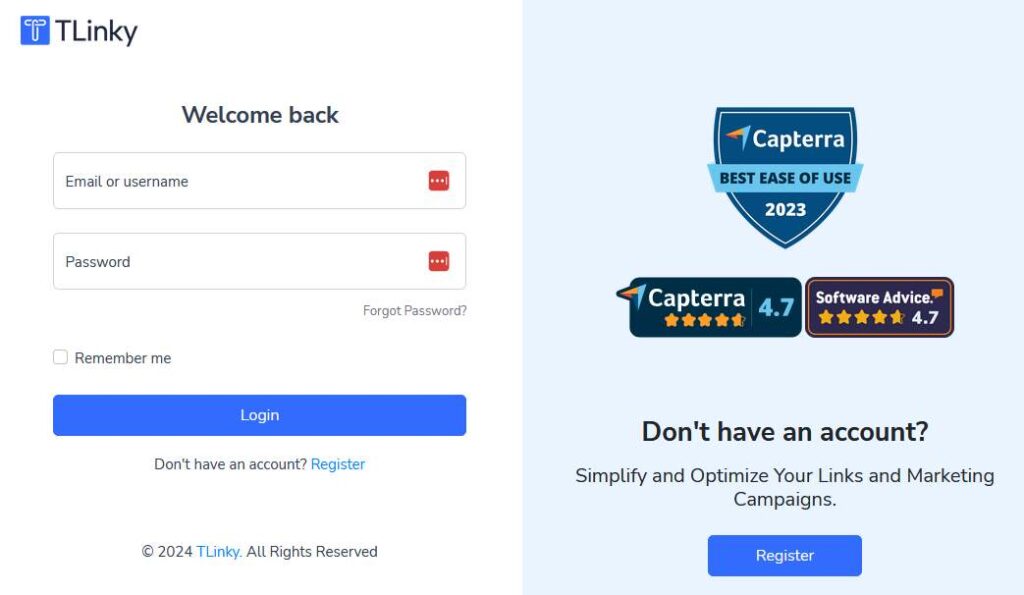
1. Access QR Codes Menu
Log in to your TLinky account and navigate to the “QR Codes” menu from the left sidebar.
2. Name Your QR Code
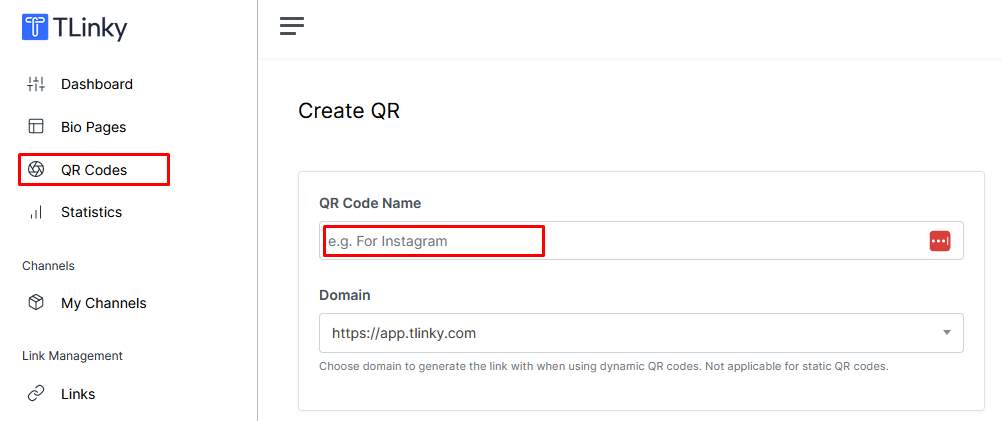
In the QR Codes section, click on the “Create QR” button. Enter a name for your QR code in the “QR Code Name” field. Then, select your preferred domain from the dropdown menu.
3. Choose Dynamic QR and Link Type
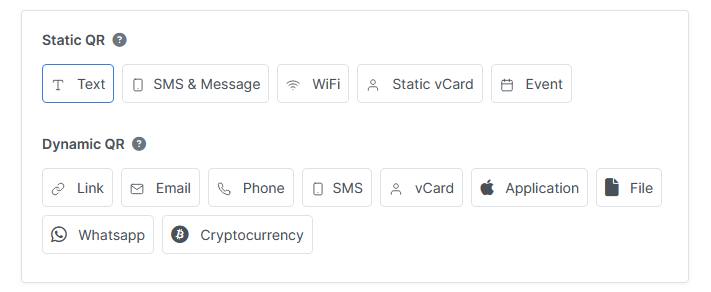
Under the “Dynamic QR” option, select the “Link” type. This ensures that your QR code will direct users to a specific URL.
4. Insert Photo Sharing URL
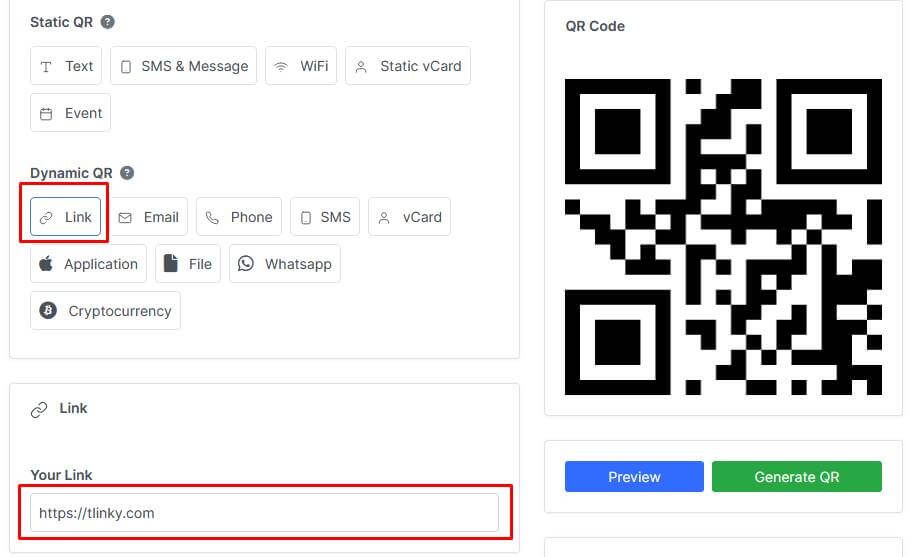
In the provided field, insert the URL of the shared photo album or the link to the individual photo you want to share.
5. Customize & Generate QR Code
Customize the appearance of your QR code to suit your preferences. You can change the colors, add a logo, or modify the design elements.
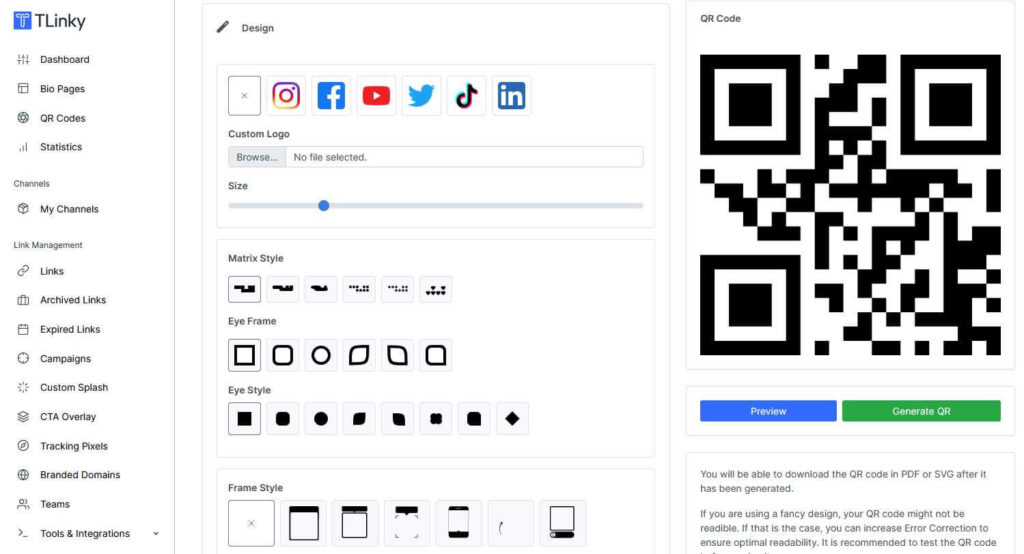
Once you’ve filled in all the necessary details and customized the QR code, click on the “Create QR” button. TLinky will process your request and generate the QR code.
6. Download QR Code
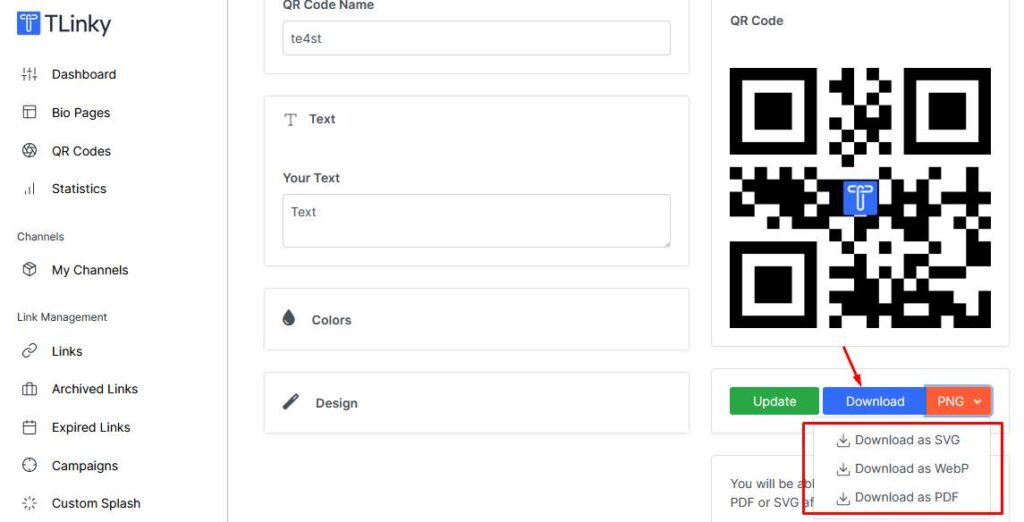
After the QR code is generated, you’ll be prompted to download it. Click on the download button to save the QR code image to your device.
7. Use Your QR Code
Your QR code for photo sharing is now ready to use. You can print it on flyers, posters, or business cards, or share it digitally via email, social media, or messaging apps.
Selecting the Photos to Share
When sharing photos via QR codes, it’s essential to choose the right photos.
Select images that are appropriate for sharing and consider the privacy implications of sharing them with others.
Avoid sharing sensitive or personal photos unless you’re comfortable with the recipients accessing them.
Why You Need Customize the QR Code
Customizing your QR code can help make it more visually appealing and on-brand.
Many QR code generators like TLinky allow you to add logos or graphics to the code, making it easily recognizable.
You can also adjust the colors and design to match your preferences or the theme of the photos you’re sharing.
Testing the QR Code Before Use
Before sharing your QR code with others, it’s crucial to test it to ensure it works correctly.
Use multiple devices, including smartphones and tablets, to scan the code and verify that it redirects to the intended content.
Testing on different devices helps ensure compatibility and usability for all recipients.
Sharing the QR Code
Once you’ve generated and tested your QR code, it’s time to share it with others.
You can do this by printing the code on physical items such as cards or posters, or by sharing it digitally via email, messaging apps, or social media platforms.
Be sure to include clear instructions for recipients on how to scan the QR code and access the photos.
Security Measures
To protect sensitive content, consider implementing security measures such as password protection or encryption.
Some QR code generators offer options to password-protect the content or encrypt the QR code, ensuring that only authorized individuals can access it.
Monitoring and Tracking
After sharing your QR code, you may want to monitor its usage and track engagement metrics.
Many QR code generators provide analytics tools that allow you to see how many times the code has been scanned, where it was scanned, and other valuable insights.
Use this data to refine your sharing strategy and optimize future campaigns.
QR Codes Beyond Photo Sharing
While we’ve focused on using QR codes for photo sharing in this article, their applications extend far beyond this use case.
QR codes are used in marketing campaigns, product packaging, event ticketing, and much more.
As technology continues to evolve, we can expect to see even more innovative uses for QR codes in the future.
Common Mistakes to Avoid
When using QR codes for photo sharing, it’s essential to avoid common mistakes that can impact usability and effectiveness. These include:
- Not testing QR codes before distribution.
- Overlooking privacy concerns when sharing sensitive content.
FAQs About QR Codes for Photo Sharing
What devices are compatible with QR codes?
Most smartphones and tablets have built-in QR code scanners or can download a free QR code scanning app.
Can QR codes be reused?
Yes, QR codes can be reused multiple times to access the same content.
Are there limitations on the number of photos that can be shared via QR codes?
The number of photos that can be shared via QR codes depends on the QR code generator and the size of the files being encoded.
How long do QR codes last?
QR codes do not expire, but it’s essential to ensure that the content they link to remains accessible.
Can QR codes be scanned offline?
Yes, QR codes can be scanned offline as long as the device has a QR code scanner app installed.
Conclusion
Creating a QR code for photo sharing is a simple yet powerful way to streamline the process of sharing memories with friends and family.
By following the steps outlined in this article and considering the tips provided, you can create QR codes that are visually appealing, secure, and easy to use.
Embrace the possibilities of QR code technology and explore how it can enhance your photo sharing experiences.
