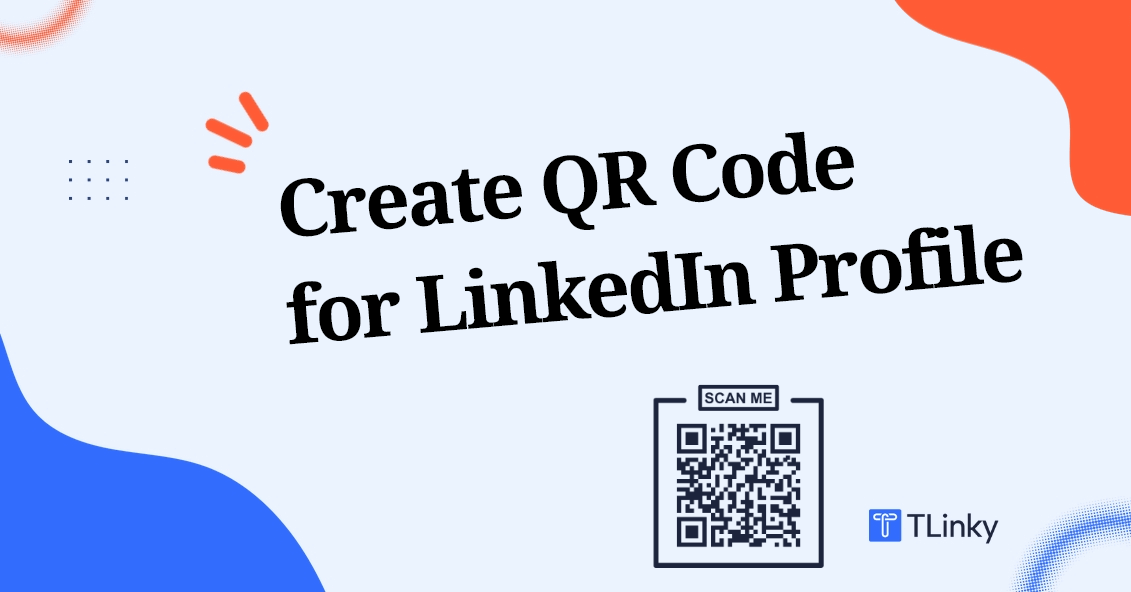QR codes have become indispensable tools for seamless information exchange. These matrix barcodes, consisting of black squares arranged on a white background, offer a convenient way to encode various types of data, including URLs, text, and contact information.
Their versatility and ease of use make them invaluable assets in both personal and professional contexts.
Unlock the Power of QR Codes! with 14+ different types of QR codes!
Elevate your marketing game with TLinky’s QR Code Generator. Create dynamic, eye-catching QR codes in seconds.
The importance of QR Codes for LinkedIn Profiles
Why Use QR Codes for LinkedIn Profiles?
QR codes present a a new technique to sharing your LinkedIn profile with potential connections.
By incorporating a QR code into your professional arsenal, you can streamline the networking process and facilitate seamless interaction with recruiters, colleagues, and industry peers.
Benefits of Having a QR Code for Your LinkedIn Profile
- Instant Access: QR codes enable quick access to your LinkedIn profile, eliminating the need for manual search or typing.
- Enhanced Visibility: Incorporating a QR code on your business card, resume, or email signature enhances your professional image and promotes your online presence.
- Convenient Networking: With a simple scan, individuals can connect with you on LinkedIn, fostering meaningful professional relationships.
How to create a QR code for your LinkedIn profile: Step-by-Step Guide
Choose the Right QR Code Generator
Select TLinky as your LinkedIn QR code generator, ensuring reliability and security for your LinkedIn profile data. Look for customization features to personalize your QR code according to your branding needs.
Register and Log in to TLinky
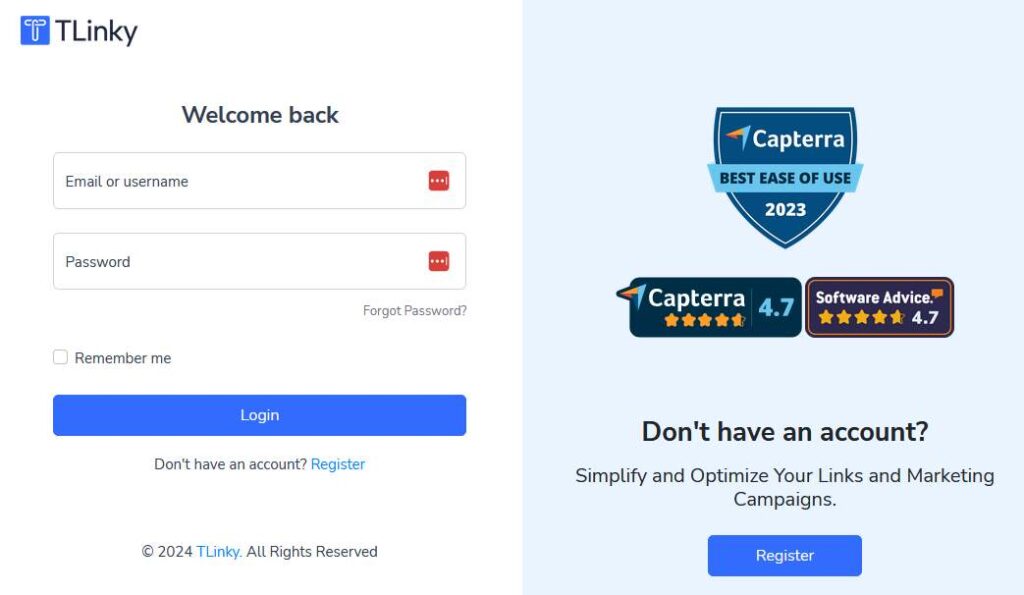
Sign up or log in to your TLinky account to access its full range of features for QR code creation and customization.
Access the QR Code Creation Page
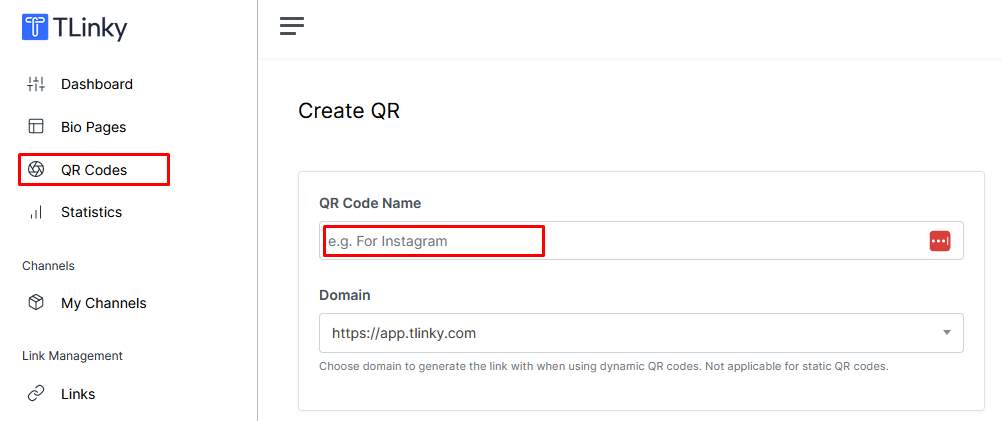
Navigate to the QR code creation page through TLinky’s dashboard. This platform provides a user-friendly environment to craft your unique QR code.
Select the QR Code Type and Input the Data
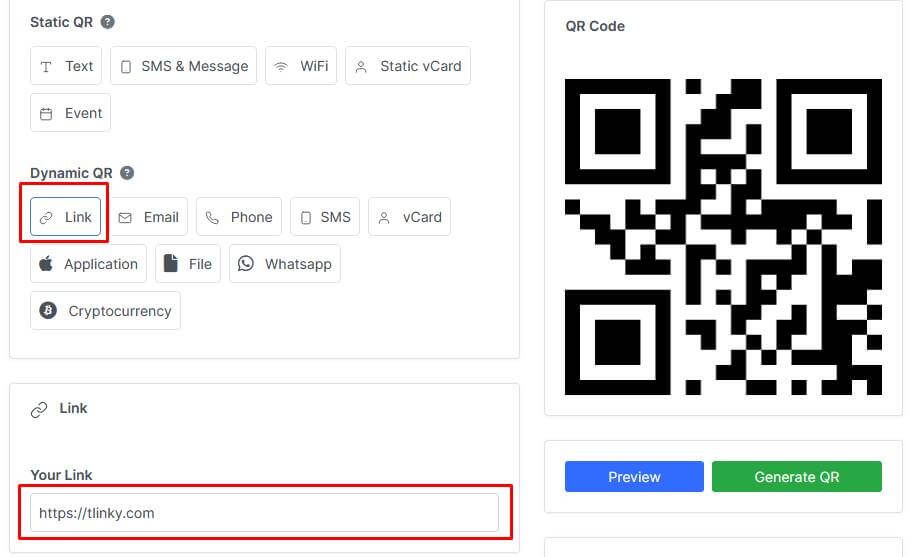
Choose QR code type from TLinky’s and Paste your LinkedIn profile or business page URL into the QR Code Generator above. Please note that only one URL can be used per QR Code.
Customize the QR Code Design
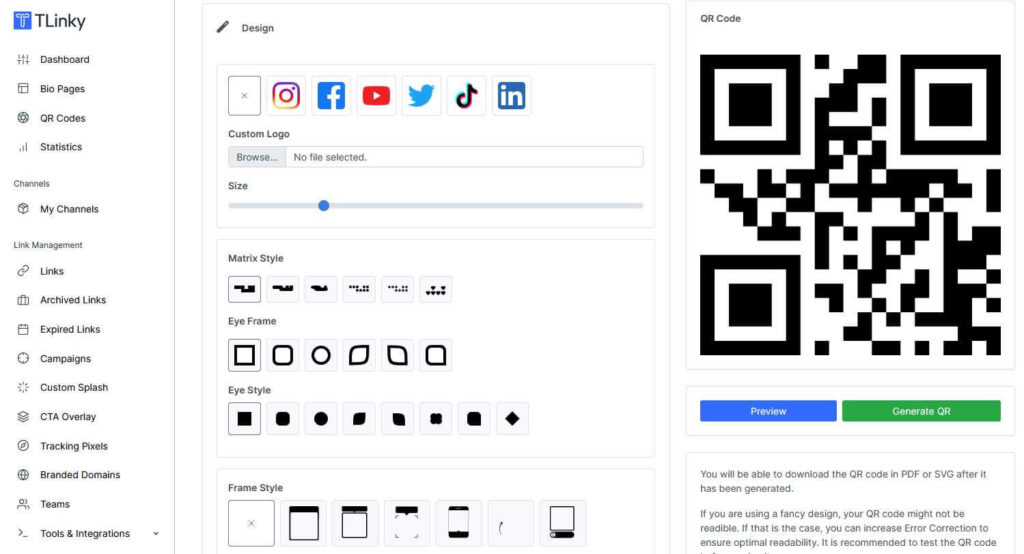
Tailor the design of your QR code with TLinky’s customization options. Add colors, frames, and styles to match your branding aesthetic and enhance visual appeal.
Generate, Download, and Test Your QR Code
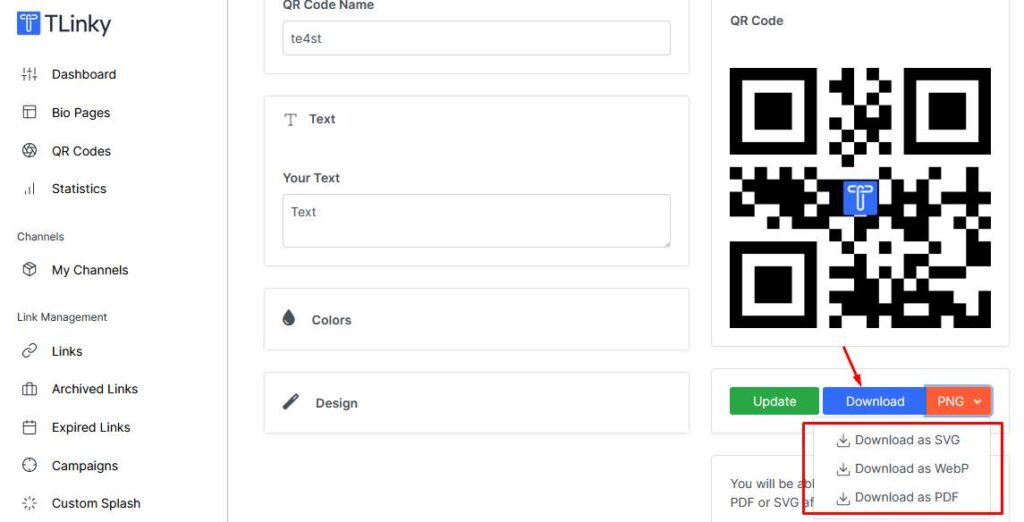
Click “Generate QR” to create your QR code with TLinky. Download the image file and conduct thorough testing to ensure seamless functionality across different devices and platforms.
Usage of QR Code for LinkedIn
Adding QR Code to Your LinkedIn Profile
After generating the QR code, add it to your LinkedIn profile to make it readily accessible to your connections.
Using QR Codes on Business Cards, Resumes, and Marketing Materials
Incorporate QR codes into your business cards, resumes, and marketing materials to provide recipients with direct access to your LinkedIn profile or business page. Place the QR code strategically to ensure visibility and encourage scanning.
Ensuring QR Code Visibility and Accessibility
When using QR codes in print or digital media, ensure that they are prominently displayed and easily accessible to the audience. Avoid cluttering the design and ensure sufficient white space around the QR code to facilitate scanning.
QR Code Best Practices
Keeping QR Codes Scannable
To optimize scan reliability, ensure that QR codes are printed or displayed in high-resolution formats and maintain an appropriate size relative to the scanning distance. Avoid distorting or resizing QR codes, as this can impede scanning accuracy.
Testing QR Codes Before Deployment
Before distributing QR codes to your target audience, thoroughly test them using various QR code scanning apps and devices.
Verify that the QR codes lead to the intended destination and function correctly across different platforms and environments.
Updating QR Codes When Necessary
Regularly reviewing and updating QR codes is essential to maintain relevance and accuracy. However, it’s worth noting that with URL QR codes being dynamic, there’s no need to generate a new QR code.
These dynamic QR codes automatically update to reflect any changes made to your LinkedIn profile or contact information, thereby preventing confusion.
Enhancing LinkedIn Profile with QR Codes
Integrating QR codes into your LinkedIn marketing strategy can enhance your profile’s visibility and engagement:
- Networking Events and Conferences: Distribute QR code-enabled business cards or promotional materials at networking events and conferences to facilitate seamless connection with attendees.
- Online Marketing Campaigns: Incorporate QR codes into online marketing campaigns to drive traffic to your LinkedIn page or profile and expand your professional network.
- Recruitment Efforts: Use QR codes in recruitment materials to provide prospective candidates with direct access to job postings or recruiter profiles on LinkedIn.
Potential Challenges and Solutions
Despite their numerous benefits, QR codes may present challenges such as compatibility issues with QR code scanners or security concerns related to data privacy. Address these challenges by:
- Ensuring compatibility with a wide range of QR code scanning apps and devices.
- Implementing security measures such as encryption or password protection for sensitive information encoded in QR codes.
Future of QR Codes for LinkedIn Profiles
As technology continues to evolve, the future of QR codes for LinkedIn profiles holds promising opportunities for innovation and integration:
- Enhanced Personalization: Future advancements may enable greater personalization of QR codes, allowing users to embed dynamic content or interactive features.
- Integration with AR and VR: QR codes may intersect with augmented reality (AR) and virtual reality (VR) technologies, offering immersive experiences for LinkedIn profile visitors.
- Expanded Use Cases: QR codes may find applications beyond traditional networking, such as accessing multimedia content, initiating video calls, or processing payments directly from LinkedIn profiles.
FAQ
How can I generate a QR code for my LinkedIn profile to easily share it with contacts?
Easily generate a QR code for your LinkedIn profile using online QR code generators. Simply input your LinkedIn profile URL, customize the design to reflect your personal brand, and download the QR code. Share it on business cards, resumes, or email signatures for effortless networking.
What are the benefits of using a QR code linked to my LinkedIn profile for networking purposes?
Utilizing a QR code linked to your LinkedIn profile enhances networking by providing instant access to your professional profile. It streamlines the connection process, facilitates seamless interaction at events, and boosts visibility among potential employers, clients, and peers.
Is it possible to customize the design of a QR code specifically for my LinkedIn profile?
Yes, you can customize the design of your LinkedIn profile QR code to align with your personal branding. Choose colors, add logos, or incorporate unique patterns to make your QR code visually appealing and memorable, thereby reinforcing your professional image.
How do I share my LinkedIn profile using a QR code, and what are some effective ways to integrate it into my networking strategy?
Share your LinkedIn profile using a QR code by including it on business cards, resumes, or promotional materials. Integrate it into your networking strategy by distributing QR code-enabled materials at events, conferences, or job fairs to facilitate seamless connections and leave a lasting impression.
Are there any best practices to ensure the visibility and accessibility of a QR code linked to my LinkedIn profile across different platforms and devices?
To ensure maximum visibility and accessibility, optimize your LinkedIn profile QR code by keeping it scannable and testing it across various devices and platforms. Maintain a balance between design aesthetics and functionality, ensuring that your QR code remains effective across different environments and screen sizes.
How do I get a QR code for LinkedIn?
Easily obtain a QR code for your LinkedIn profile by using online QR code generator like TLikny. Simply input your LinkedIn profile URL, customize the design to reflect your brand, and download the QR code. Share it on business cards, resumes, or email signatures for effortless networking.
How do I create a QR code linked?
Creating a QR code linked to your LinkedIn profile is simple. Use a reputable QR code generator, input your LinkedIn profile URL, customize the design, and download the QR code. Share it on various platforms to streamline connections and enhance your professional visibility.
How do I get my LinkedIn URL?
To obtain your LinkedIn profile URL, log in to your LinkedIn account and navigate to your profile. Click on the ‘Edit public profile & URL’ option, then locate your public profile URL. You can copy this URL and use it to generate a QR code for seamless sharing and networking.
Conclusion
In conclusion, creating a QR code for your LinkedIn profile is a simple yet powerful strategy to enhance your professional visibility and streamline networking efforts.
By following the steps and best practices, you can leverage QR codes to forge meaningful connections, amplify your online presence, and stay ahead in today’s competitive landscape.
Embrace the versatility of QR codes to unlock new opportunities for networking, marketing, and personal branding on LinkedIn.