Businesses and individuals are constantly seeking innovative ways to streamline working processes and enhance user engagement.
One such powerful combination that has gained significant traction is the use of QR codes with Google Forms.
This dynamic duo offers a seamless and efficient method for data collection, feedback gathering, and much more.
This comprehensive guide will walk you through everything you need to know about how to make a QR code for Google Form in 2025, ensuring you stay ahead of the curve.
Unlock the Power of QR Codes! with 14+ different types of QR codes!
Elevate your marketing game with TLinky’s QR Code Generator. Create dynamic, eye-catching QR codes in seconds.
The global QR code payments market is projected to reach a staggering $33.13 billion by 2030, a testament to their widespread adoption and versatility, as reported by Grand View Research.
This surge in popularity isn’t just limited to payments; it extends to various applications, including marketing, education, and event management.
When it comes to data collection, the synergy between QR codes and Google Forms is undeniable.
A recent study highlighted that using QR codes can increase survey response rates by up to 30% due to the convenience they offer.
Furthermore, with over 3 billion active users, the Google Workspace, which includes Google Forms, remains a dominant force in collaborative and productivity tools, according to a report by ExplodingTopics.
This guide will not only show you the simple steps to create a QR code for your Google Form but also delve into advanced customization techniques, the benefits of using dynamic QR codes, and best practices to maximize your results.
Key Takeaways
- Effortless Data Collection: Discover how pairing a QR code with your Google Form can revolutionize your data collection process, making it faster and more user-friendly than ever before.
- The Power of Dynamic QR Codes: Learn why dynamic QR codes are a game-changer for your campaigns, allowing you to track scans, edit the destination URL, and gather valuable analytics without reprinting.
- Boost Engagement and Response Rates: Uncover strategies to make your QR codes visually appealing and engaging, leading to a significant increase in form submissions and user interaction.
- Seamless Integration with TLinky: Explore how a dedicated QR code generator like TLinky can simplify the entire process, from creation to customization and in-depth analytics.
- Beyond the Basics: Move past simple QR code creation and learn how to leverage advanced features for A/B testing, retargeting, and gaining deeper insights into your audience’s behavior.
- Future-Proof Your Strategy: Understand the latest trends in QR code marketing and how to implement them to ensure your campaigns remain effective and relevant in 2025 and beyond.
Why Use a QR Code for Your Google Form?
Before we dive into the “how,” let’s explore the “why.” The advantages of using a QR code to share your Google Form are numerous and impactful.
- Enhanced Accessibility: QR codes bridge the gap between the physical and digital worlds. By placing a QR code on a flyer, poster, business card, or even a product, you provide instant access to your Google Form with a simple scan from a smartphone. This eliminates the need for users to manually type in a long and often complex URL, significantly improving the user experience.
- Increased Response Rates: The convenience of scanning a QR code directly translates to higher engagement and response rates for your surveys, feedback forms, event registrations, and quizzes. The easier it is for your audience to access the form, the more likely they are to complete it.
- Contactless Data Collection: In an era where hygiene and safety are paramount, QR codes offer a completely contactless way to gather information. This is particularly beneficial for events, retail environments, and healthcare settings.
- Versatility in Application: The use cases for Google Form QR codes are incredibly diverse. From collecting customer feedback in a restaurant to registering attendees at a conference, or even for classroom activities and lead generation at trade shows, the possibilities are endless.
- Cost-Effective and Environmentally Friendly: By digitizing your forms and distributing them via QR codes, you can significantly reduce printing costs and paper waste, contributing to a more sustainable approach.
How to Make a QR Code for Google Form: A Step-by-Step Guide
Creating a QR code for your Google Form is a straightforward process. Here’s a detailed breakdown of the steps involved:
Step 1: Create Your Google Form
First and foremost, you need a Google Form to link to.
Step 1: Navigate to Google Forms and create a new form.
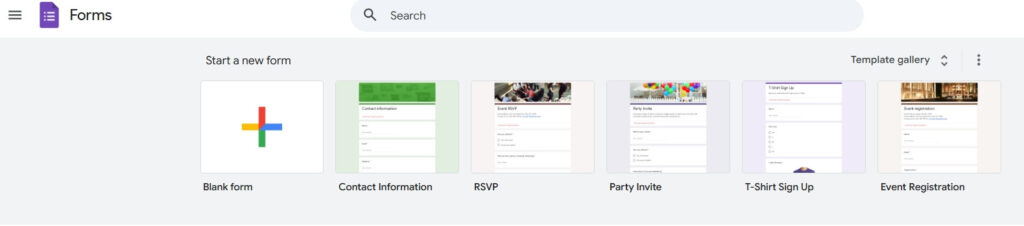
Step 2: Add your questions, customize the design to match your brand, and configure the settings according to your needs.
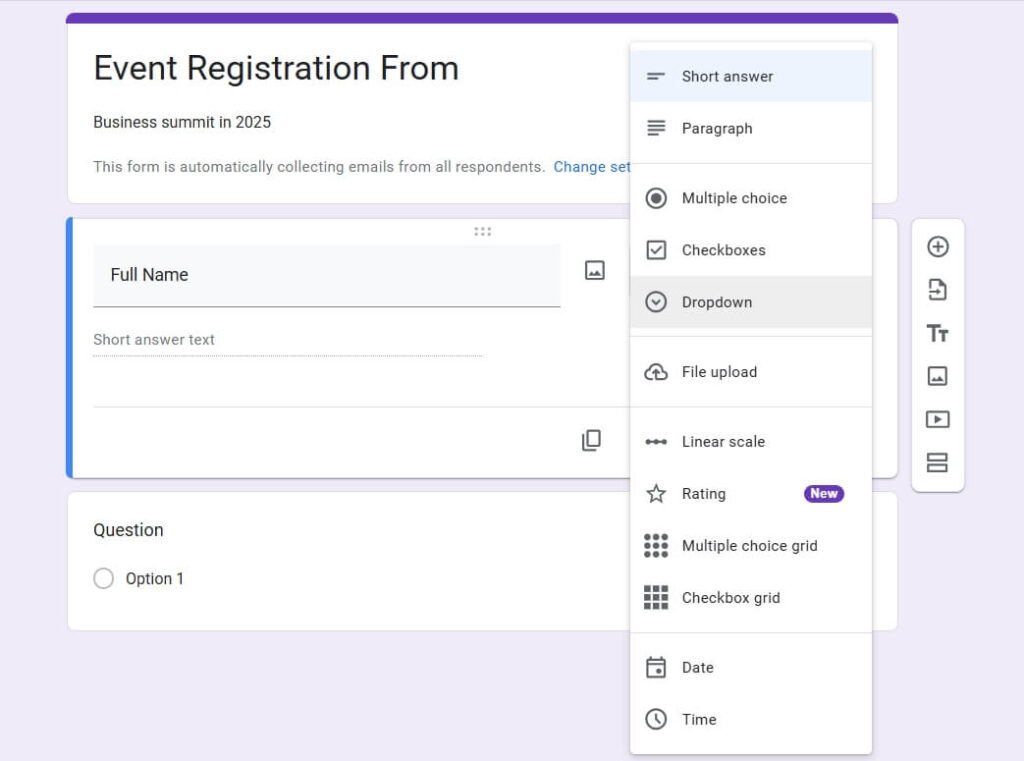
Ensure your form is well-structured and easy to understand for your target audience.
Step 2: Get the Sharable Link
Once your Google Form is ready, you need to obtain the link that you’ll embed into the QR code.
- Click the “Send” button in the top-right corner of the Google Forms interface.
- In the “Send form” pop-up, select the link icon (🔗).
- Click the “Copy” button to copy the form’s URL to your clipboard. For a cleaner link, you can also check the “Shorten URL” option provided by Google.
Step 3: Choose a QR Code Generator
This is a crucial step that will determine the capabilities of your QR code.
While there are many free online QR code generators, for professional and marketing purposes, it is highly recommended to use a dedicated platform like TLinky. Here’s why:
- Static vs. Dynamic QR Codes: Basic generators typically create static QR codes, where the destination URL is permanently embedded. TLinky, on the other hand, allows you to create dynamic QR codes. This means you can change the underlying Google Form link at any time without having to generate and reprint a new QR code. This is invaluable for ongoing campaigns or if you discover an error in your form after distribution.
- Customization and Branding: TLinky offers extensive customization options. You can change the color of your QR code, add your logo, and even choose different shapes and patterns to make it stand out and align with your brand identity.
- Advanced Analytics: With TLinky’s dynamic QR codes, you can track the number of scans, the geographic location of the scans, the devices used, and much more. This data provides crucial insights into the performance of your campaigns.
Step 4: Generate and Customize Your QR Code with TLinky
Now, let’s create your QR code using TLinky.
Step 1: Sign up or log in to your TLinky account.
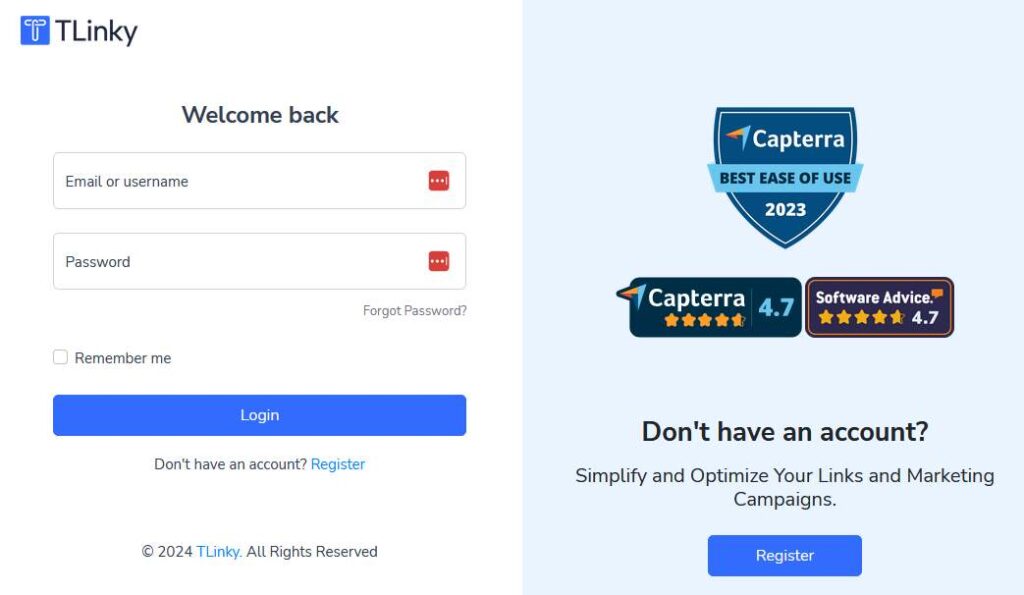
Step 2: Navigate to the QR codes menu from the left sidebar.
Step 3: Click the “Create QR” button. Also Bulk QR code option available .
Step 4: Type name of your QR code.
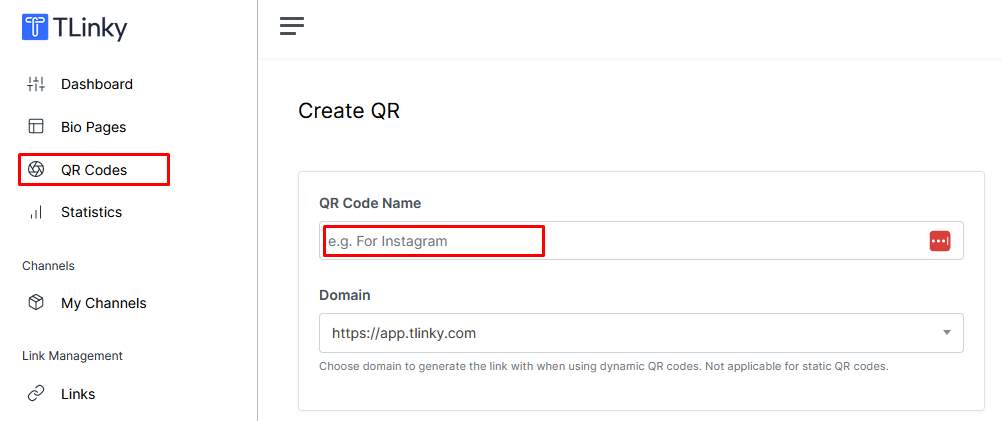
Step 5: Select Link option from Dynamic QR section.
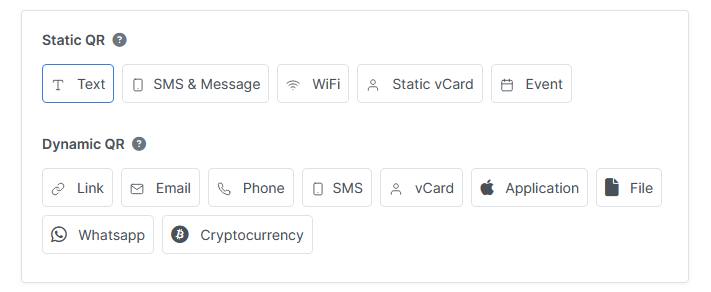
Step 6: Paste the copied Google Form URL into the link field.
Step 7: Customize your QR code:
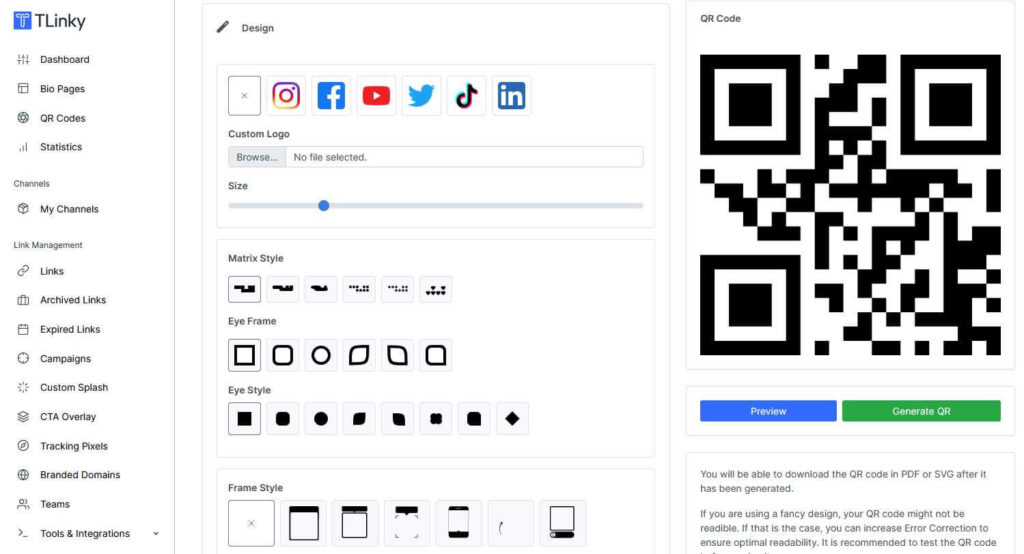
Colors: Choose colors that match your brand. Ensure there is enough contrast between the foreground and background for easy scanning.
Logo: Upload your company logo to be placed in the center of the QR code.
Shape: Select from various QR code shapes and eye patterns to create a unique look.
Frame: Add a frame with a call-to-action (CTA) like “Scan Me!” or “Submit Feedback.”
Step 8: Generate and Download: Once you are satisfied with the design, generate the QR code and download it in your preferred format (PNG, WebP, PDF, SVG, etc.).
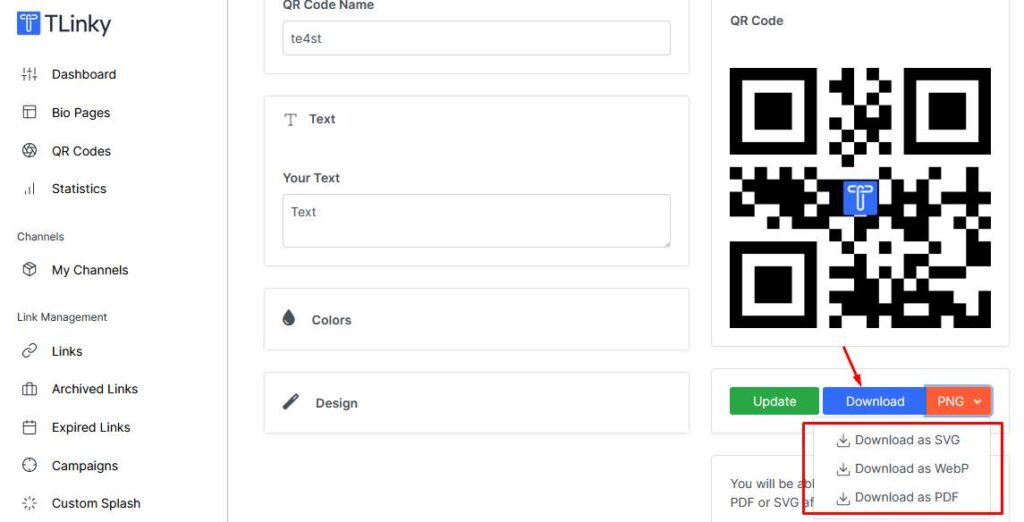
High-resolution formats are ideal for printing.
Step 5: Test and Deploy Your QR Code
Before you distribute your QR code, it’s essential to test it thoroughly.
- Scan the QR code with multiple devices (iOS and Android) and QR code reader apps to ensure it directs users to the correct Google Form.
- Once confirmed, use your QR code on your marketing materials, website, social media, or any other relevant channels.
Best Practices for Using QR Codes with Google Forms
To maximize the effectiveness of your QR code campaigns, consider these best practices:
- Clear Call-to-Action (CTA): Always accompany your QR code with a clear and concise CTA. Tell people what they will get by scanning the code, for example, “Scan to Enter Our Giveaway” or “Scan for 10% Off Your Next Purchase.”
- Mobile-Friendly Google Form: Ensure your Google Form is optimized for mobile viewing. Most users will be accessing it on their smartphones, so a responsive design is crucial for a good user experience.
- Provide Value: Incentivize users to scan your QR code by offering something of value in return, such as a discount, exclusive content, or entry into a contest.
- Strategic Placement: Place your QR codes in locations where your target audience can easily and safely scan them. High-traffic areas are ideal, but also consider the context. For instance, a QR code for a feedback form on a restaurant table makes perfect sense.
- Track and Analyze: Regularly monitor the analytics of your dynamic QR codes to understand what’s working and what’s not. Use this data to refine your strategy and improve future campaigns. According to a study by MobileIron, 71% of people are comfortable using QR codes, but a lack of trust can be a barrier. Branded and well-placed QR codes can help build that trust.
Leveraging Dynamic QR Codes for Deeper Insights
The true power of using a professional QR code generator like TLinky lies in the capabilities of dynamic QR codes.
Editing the Destination URL
Imagine you’ve printed thousands of flyers with a QR code leading to a Google Form for an event registration.
You then realize there’s a typo in one of the questions. With a static QR code, you’d have to reprint everything.
With a dynamic QR code from TLinky, you can simply log into your dashboard, update the destination URL to the corrected Google Form, and the existing QR codes will automatically redirect to the new link.
A/B Testing
Want to see which version of your Google Form gets more responses?
Create two different forms and use a dynamic QR code to A/B test them.
You can direct 50% of the scans to one form and 50% to the other, then analyze the results to see which one performs better.
Retargeting
For more advanced marketing strategies, you can use the data from your QR code scans to create retargeting campaigns on platforms like Facebook and Google.
This allows you to show targeted ads to people who have already shown interest by scanning your QR code.
Frequently Asked Questions (FAQ)
Can I create a QR code for a Google Form for free?
Yes, you can use free online QR code generators to create a static QR code for your Google Form. However, for features like URL editing, scan tracking, and advanced customization, a professional QR code generator like TLinky is recommended.
Do QR codes for Google Forms expire?
Static QR codes do not expire as the URL is directly embedded in them. Dynamic QR codes, on the other hand, are tied to your account with the QR code generator. As long as your account is active, the QR code will continue to work.
How do I track the number of scans on my Google Form QR code?
To track scans, you need to use a dynamic QR code from a platform like TLinky. TLinky’s analytics dashboard will provide detailed information on the number of scans, location, time, and device used.
Can I put my logo on a QR code for a Google Form?
Yes, with a customizable QR code generator like TLinky, you can easily add your logo to the center of the QR code. This not only looks professional but also helps with brand recognition and builds trust with users.
What is the ideal size for printing a QR code?
The recommended minimum size for a printed QR code is 2 x 2 cm (approximately 0.8 x 0.8 inches).
However, the optimal size depends on the scanning distance. For longer distances, the QR code needs to be larger. Always test your printed QR code from the intended scanning distance.
Conclusion: Unlock the Potential of QR Codes and Google Forms
In 2025, the ability to quickly and efficiently gather data and engage with your audience is more critical than ever.
By learning how to make a QR code for a Google Form, you are equipping yourself with a powerful tool that can significantly enhance your marketing efforts, streamline your data collection processes, and provide a superior user experience.
From the simplicity of creating a basic QR code to the advanced capabilities of dynamic QR codes offered by platforms like TLinky, the opportunities are vast.
By following the steps and best practices outlined in this guide, you can create effective and engaging QR code campaigns that deliver measurable results.
Embrace this technology, get creative with its application, and watch your engagement and response rates soar.
